How to Set Up IPTV Smarters on Roku Using a Clever Trick ?
This guide offers a step-by-step walkthrough on how to install IPTV on your Roku device. To achieve this, we'll perform a "sideload" of the IPTV app onto your Roku device. Please note that this process involves using a computer to download the IPTV app file and then adding it to your Roku streaming device.
If you prefer to use an alternative IPTV player like BananaTV, you can still enjoy IPTV on Roku by casting to your Roku device. IPTV Smarters is recognized as one of the top-notch IPTV Players, compatible with a vast array of IPTV services that rely on server URLs.
Now, let's delve into the process of installing IPTV on Roku, which we've divided into four parts for your convenience:
**Part 1: Enabling Developer Options on Roku**
1. Begin by switching your television to the HDMI input for your Roku.
2. Using your Roku remote, press the following sequence of buttons in this order: Home Button x3, Up Arrow x2, Right Arrow x1, Left Arrow x1, Right Arrow x1, Left Arrow x1, Right Arrow x1.
3. If done correctly, the developer options menu will appear on your Roku TV screen.
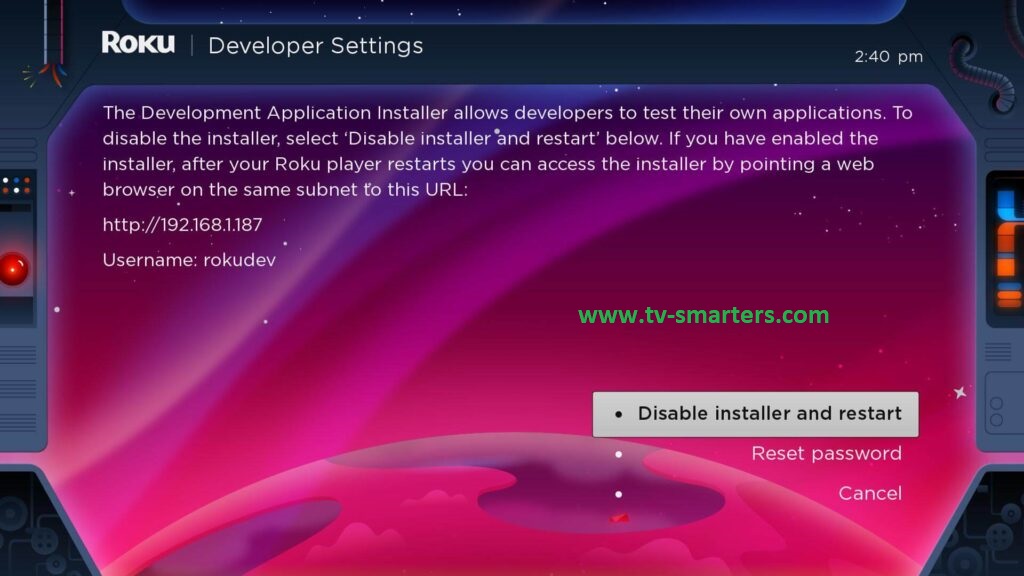
4. Make note of the IP address displayed on the screen.
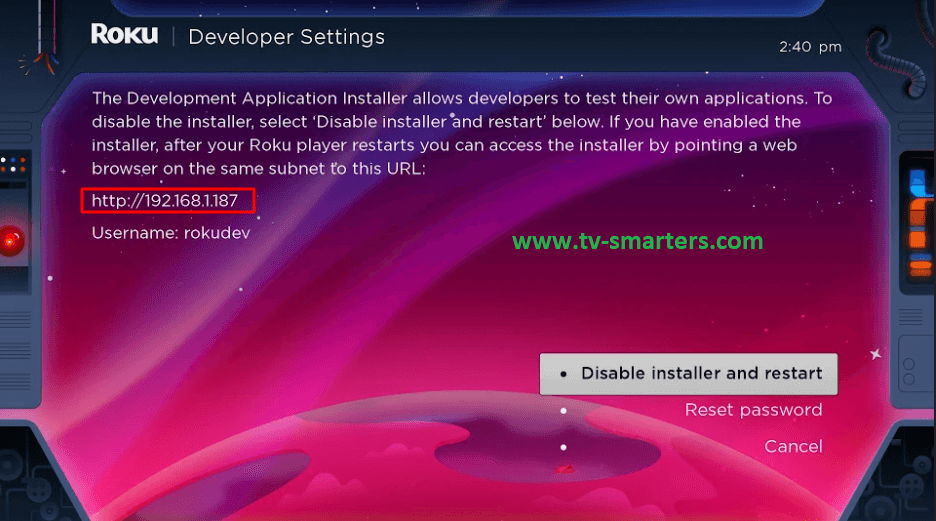
5. Select "Enable installer and restart" (or "Disable" if you've previously done this).
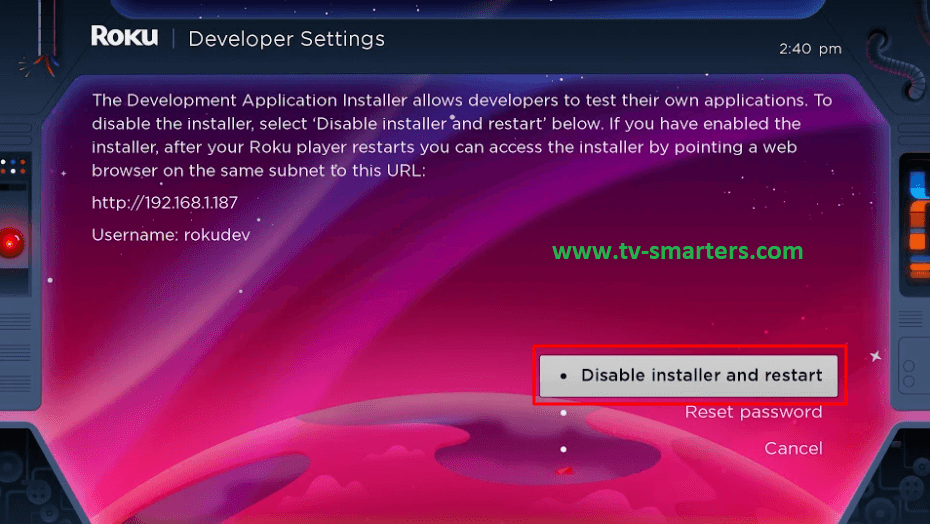
6. Scroll through the Developer Tools License Agreement and choose "I Agree."
7. Create a webserver password using the on-screen keyboard. You'll need this password for a later step.
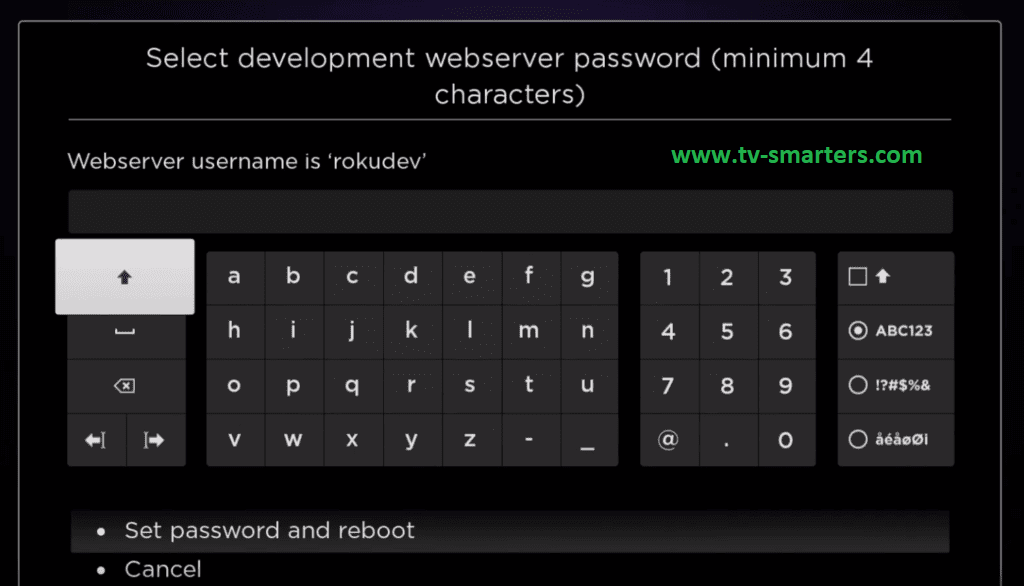
8. Choose "Set password and reboot."
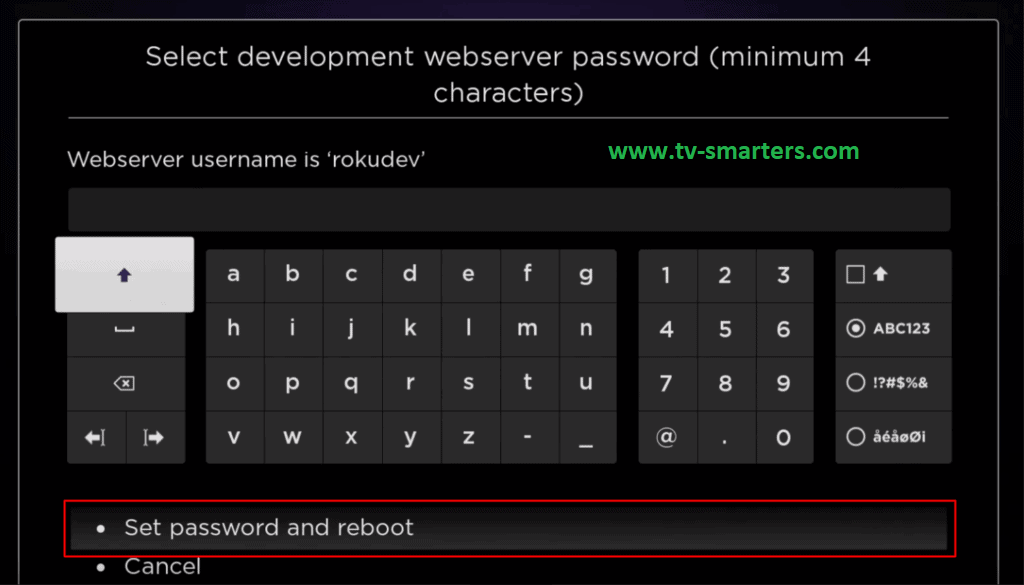
**Part 2: Adding the IPTV Smarters Channel**
1. On your computer, open a web browser and visit my.roku.com.
2. Enter your Roku account username and password, then click "Submit."
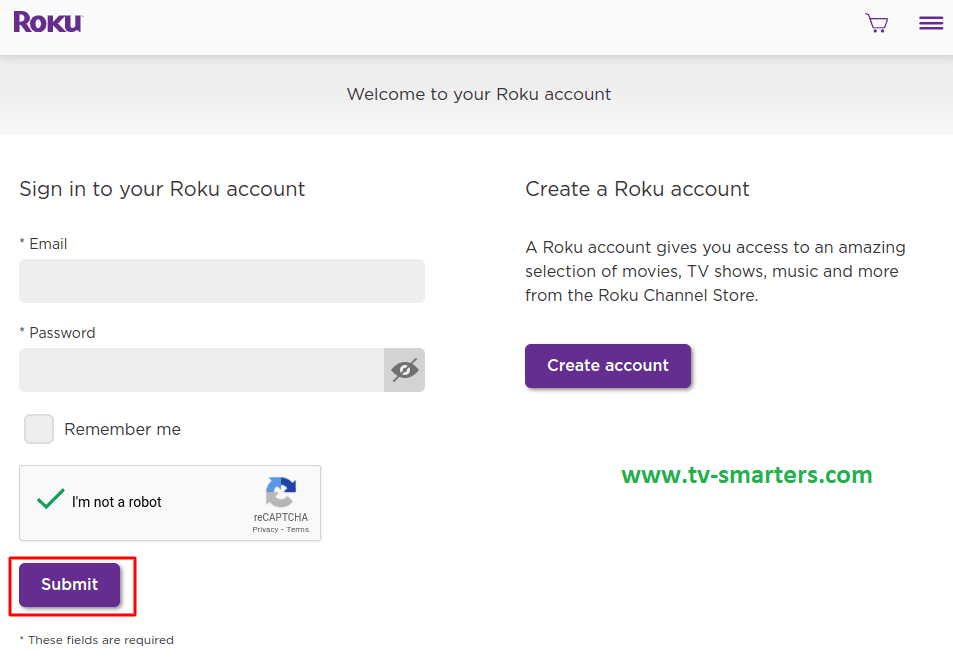
3. Once logged in, under "Manage account," select "Add channel with a code."
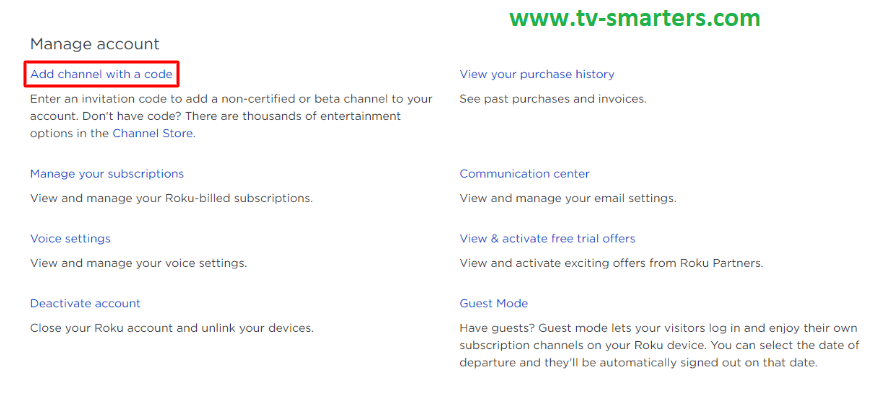
4. Input "iptvsmarters" into the provided box, ensuring precise typing.
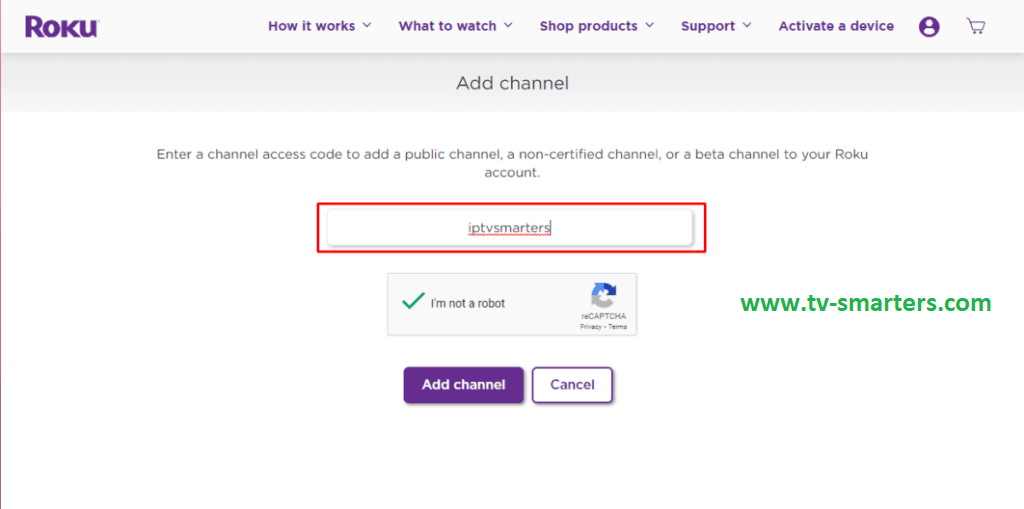
5. Click "Add Channel" to add it to your Roku.
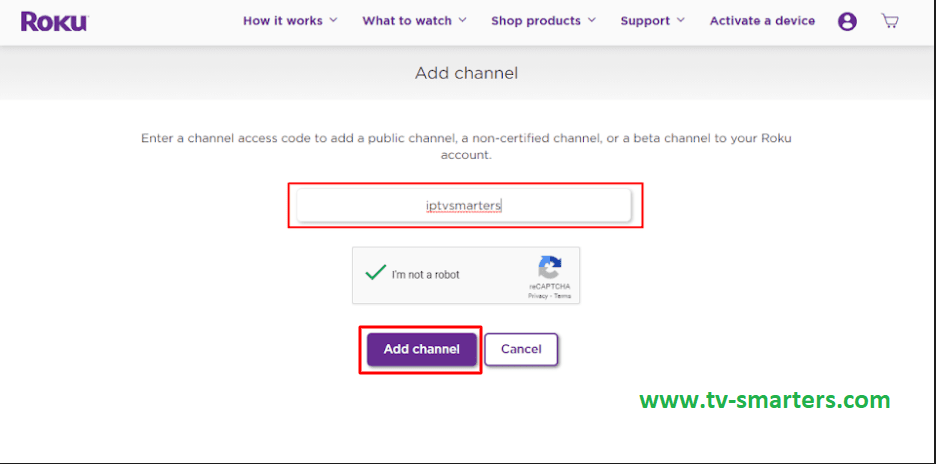
6. Confirm your choice when a warning message appears.
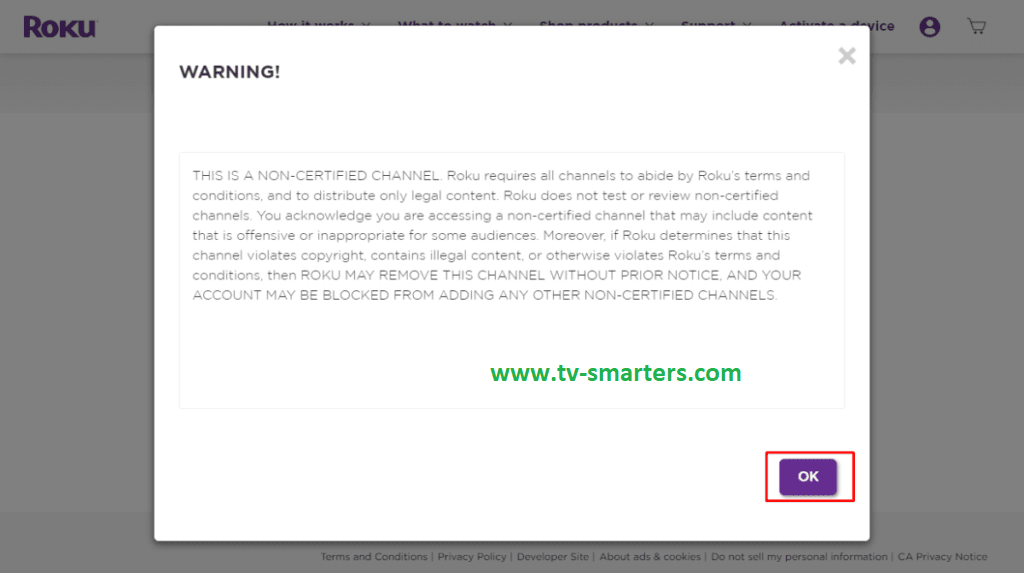
7. On the subsequent popup, click "Yes, add channel."
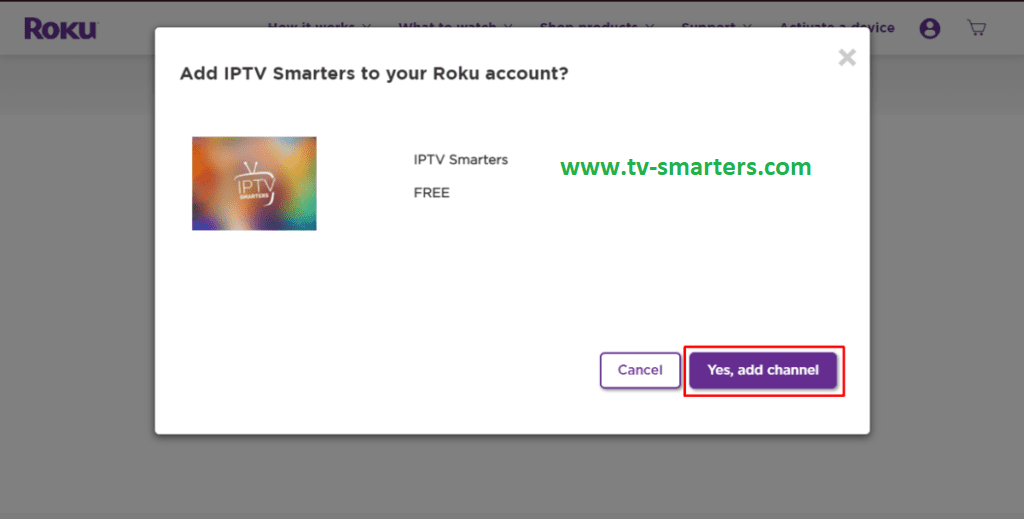
**Part 3: Downloading the IPTV Smarters Package on Your Computer**
Now, let's proceed to download the IPTV Smarters file to your computer.
1. Visit this link on your computer, and the download will initiate automatically: IPTV Smarters Roku Download Link CLICK HERE
2. Save the IPTV Smarters package in an accessible location on your computer (you'll need to locate this location shortly). For example, you can save it on your Desktop.
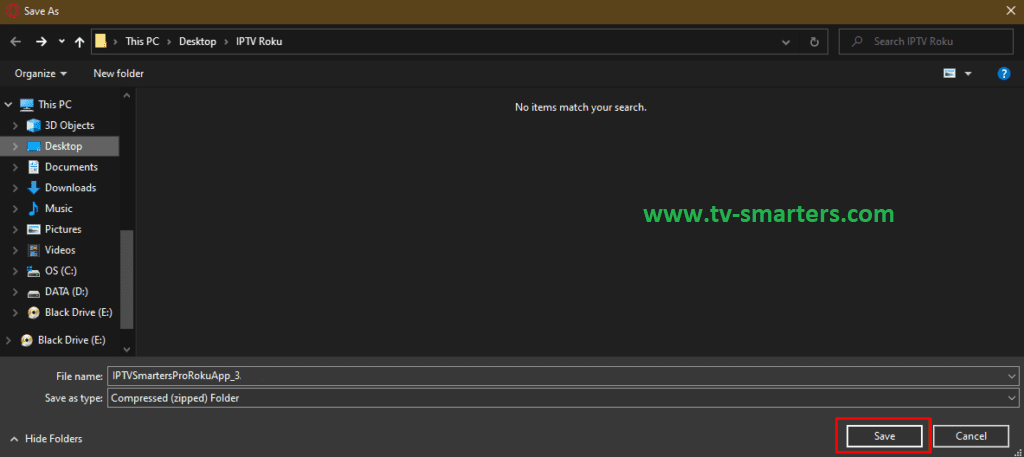
**Part 4: Installing IPTV Smarters on Roku**
1. On your computer, launch any web browser. In the address bar, input the IP address from your Roku that you noted earlier.
2. A sign-in box will appear. Use "rokudev" as the Username, and for the Password, enter the webserver password you created earlier. Finally, click "Sign in."
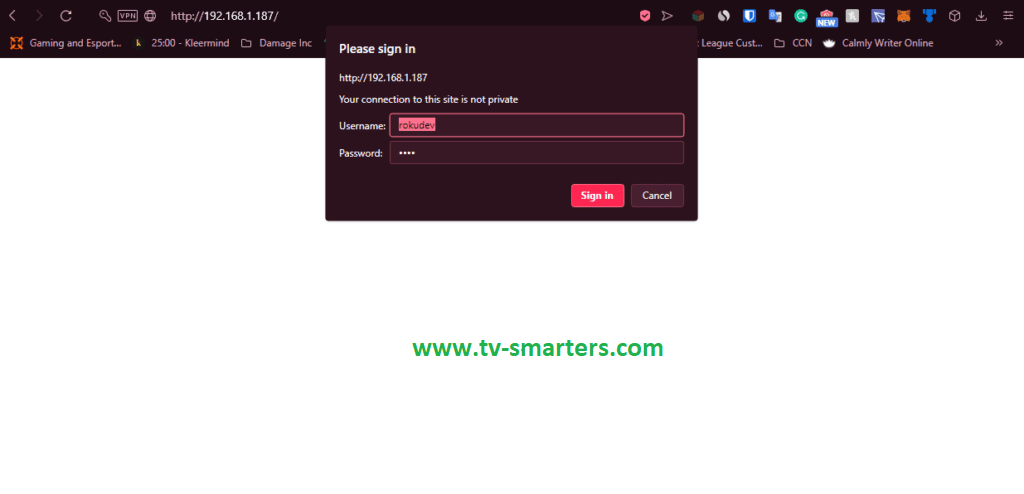
3. Click "Upload" on the following page.
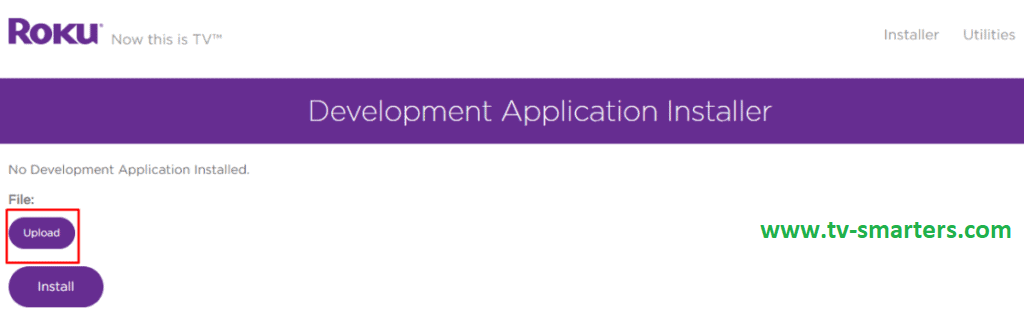
4. Navigate to the location where you saved the IPTV Smarters package (e.g., your Desktop). Select the downloaded folder and click "Open."
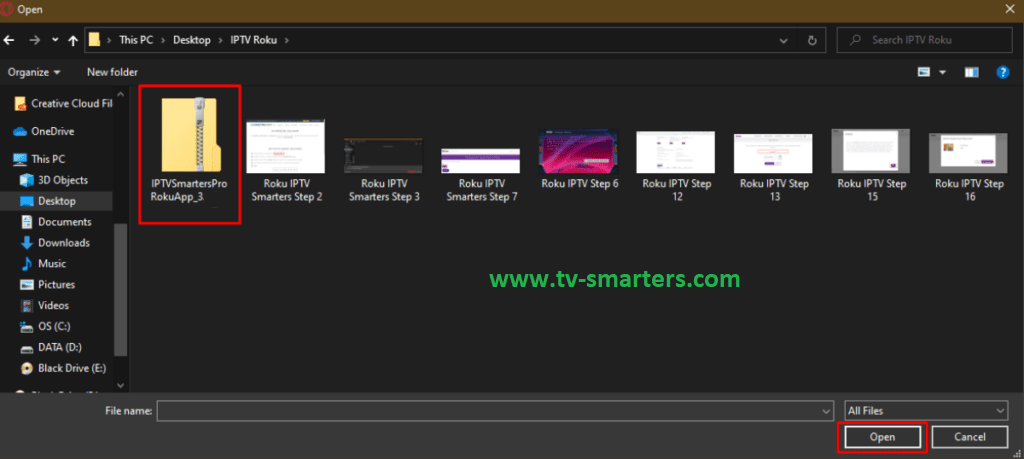
5. Click "Install" once the file finishes uploading.
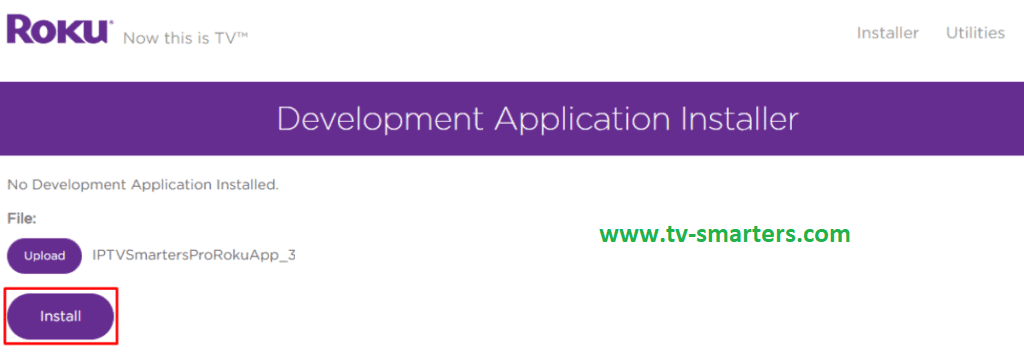
6. If you see the confirmation screen, you've successfully completed the process!
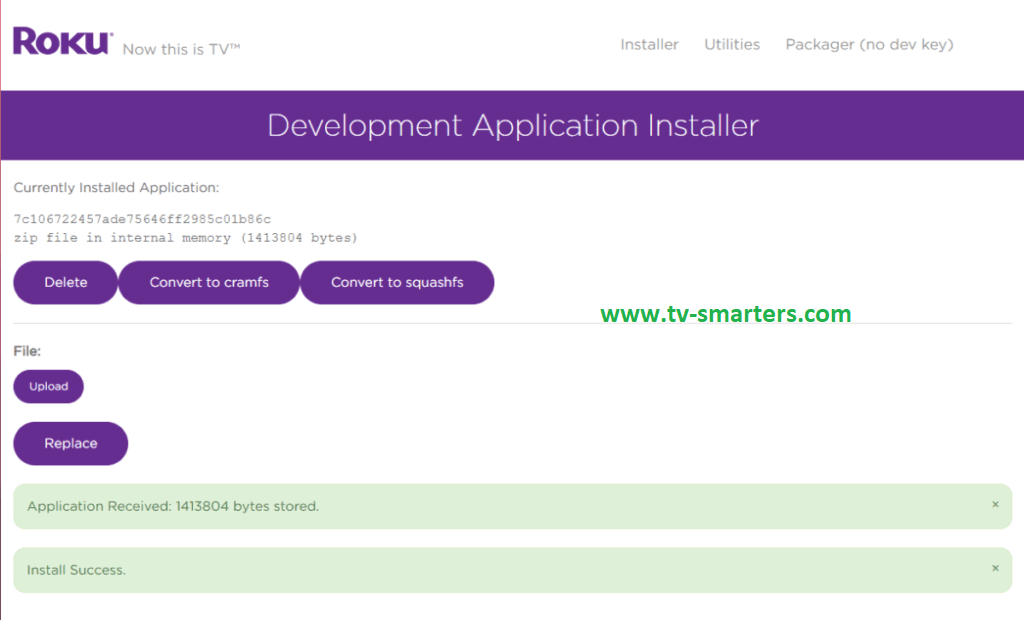
7. Return to your Roku device, and you'll find IPTV Smarters ready for use on your television.

8. Simply log in using your IPTV Smarters credentials, and you're all set to enjoy your IPTV content on Roku.
